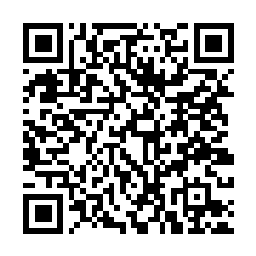How to fix this: premature EOF errors in crontab file, can't install
-
Check for Missing Newline Characters:
Make sure each line in your crontab file ends with a newline character. The absence of a newline character can cause premature EOF errors.
-
Check for Spaces at the End of Lines:
Trailing spaces at the end of lines can also cause premature EOF errors. Ensure that there are no extra spaces after the command or arguments on each line.
-
Fix Incorrect Syntax:
Carefully review the syntax of your crontab entries. Double-check the format and ensure that all fields (minute, hour, day, month, weekday, and command) are present and in the correct order.
-
Avoid Using Special Characters:
Certain special characters, such as percent signs (%), dollar signs ($), and ampersands (&), can cause problems in crontab files. If you need to use these characters, escape them using a backslash ().
-
Remove Empty Lines:
Empty lines in a crontab file can also lead to premature EOF errors. Make sure there are no blank lines between entries.
-
Check for Incorrect File Permissions:
Ensure that the crontab file has the correct permissions. The file should be owned by the user who created it and have read and write permissions.
-
Use Absolute Paths:
When specifying commands in your crontab entries, use absolute paths instead of relative paths. This ensures that the commands are executed correctly regardless of the current working directory.
-
Verify Crontab Format:
Make sure your crontab file is in the correct format. The standard crontab format is:
minute hour day month weekday commandDouble-check that your entries adhere to this format.
-
Try Using a Crontab Editor:
Some Linux distributions provide crontab editors that can help you create and edit crontab entries more easily. These editors can help you avoid syntax errors and ensure that your crontab file is formatted correctly.
- Seek Help from a System Administrator:
If you're still having trouble, consider seeking assistance from a system administrator or a more experienced Linux user. They can review your crontab file and help you identify and fix any issues.